Case #
You need to invite a large number of external users as guest users in Azure AD.
Solution #
Follow the procedure below to invite a Azure AD guest users in bulk:
- Navigate to the Azure AD management portal and go to "Users" section.
- Click on "Bulk Operations --> Bulk Invite".

- Download the .csv template, fill it in with your guest user information and upload it.
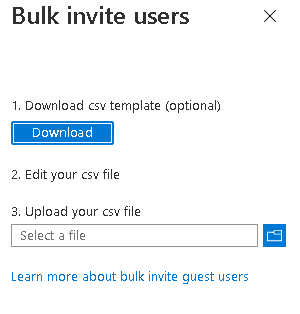
- Edit the csv file in Excel by following the example on the first line.
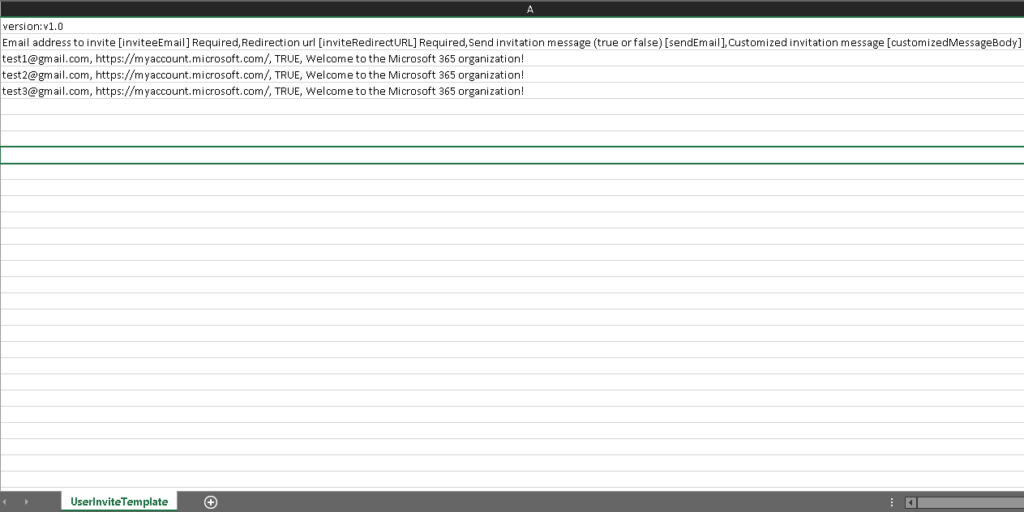
- After uploading the file, the import procedure automatically starts. You can click on the active link to check the status of each operation until it completes with an output message.

Note that you can use a similar process to add/create Azure AD users in bulk, by initiating the process from the same menu in the Azure AD management portal.
After adding the users/guest users you can click on each user's name to edit their properties such as assigned roles, groups, apps and devices. Same configuration can obviously be performed via Azure Powershell or Azure CLI.




